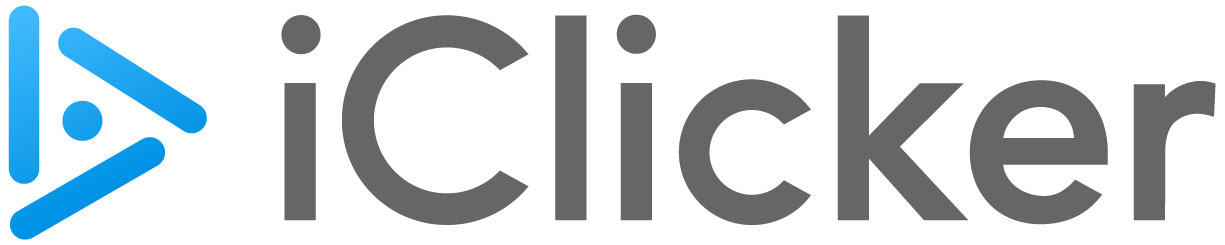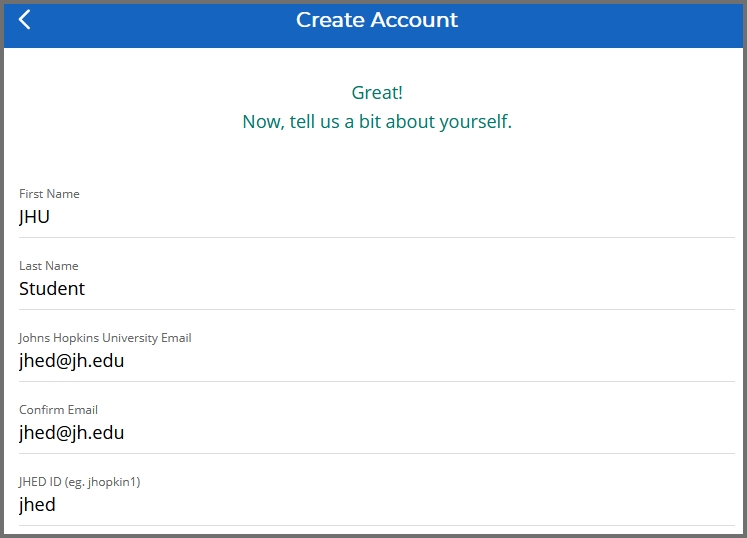The iClicker Student app (formerly known as iClicker REEF Polling system) is an in-class voting system that allows students to user their phones, tablets, or laptop computers to participate in real-time voting during class. The instructions below are for students - if you are faculty in KSAS/WSE and are interested in using the iClickers in your class, please contact [email protected].
Students - Getting Started
Setting up and using iClicker Student app is easy and can be summarized in a few steps:
- If you're using a phone or tablet to vote, download the app
- If you don't already have one, create a student account on iClicker (app or browser) (only one account needed)
- Login to iClicker Student app via the mobile app or through the browser
- Find your classes and add yourself to those classes
- Join your class when it's running and vote!
Here are some detailed instructions from iClicker.
JHU Specific Notes
You only need one iClicker student account. If you think you might already have one, check using the iClicker password reset.
If you are setting up an account for the first time, you should use the same email address that is used by Canvas. What is this address? It's usually your jhed_id@jh.edu, unless you have changed your email in SIS. You can tell for sure by logging into https://canvas.jhu.edu/ then clicking on Account in the upper left of the global menu and choosing Settings. Then look in the upper right under Email Addresses and use the primary email listed.
You should also use your JHED ID (with no other information) in the last field (JHED ID). Do not use [email protected] or your student ID. JHED IDs look like jhopkin1, not like 4RGL38 (which is a student ID). Here's a graphic for reference.
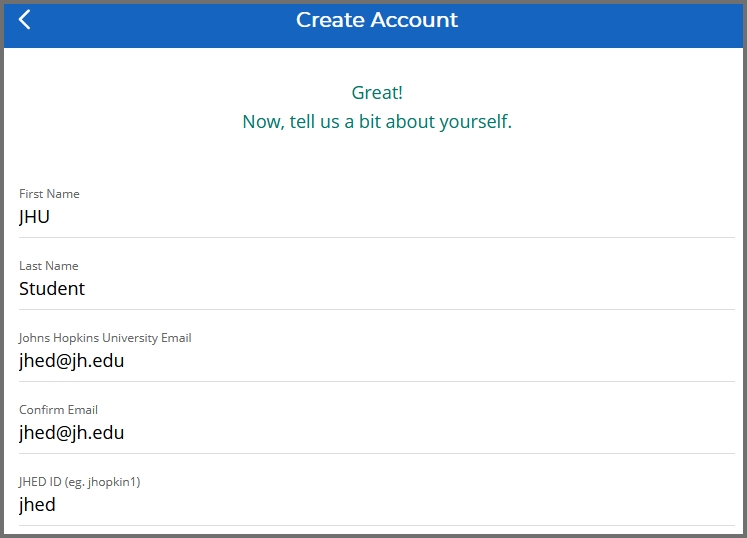
After you've logged in with an existing account, add your courses that are using iClicker. You can search by course name, faculty name, or course number.
Subscriptions
As of Spring 2024, iClicker student subscriptions are covered centrally by the University. You should not be prompted to pay for iClicker for Johns Hopkins University classes.
Troubleshooting
The most common student issues are:
- duplicate acocunts,
- wrong email,
- or wrong JHED ID.
Please read the instructions above carefully and edit your iClicker Account Profile if needed to make sure you get credit for all your votes. If your instructor tells you that your iClicker account is not synchronizing with Canvas, you may need to update your email or JHED, here's a quick student guide on iClicker and Canvas Integration.
New Features
Unlike the old physical clicker system, the iClicker Student app allows you to review your voting history in detail.
You can also create your own study tools based on questions asked during class.