Learn more about the instructional tools and technologies supported by the Center for Teaching Excellence and Innovation.
Quick Links:
Instructional
| Name | Description |
 | - Post your syllabus
- Create online quizzes and assignments
- Manage grades online
- Auto upload Zoom recordings to Panopto in your Canvas course
|
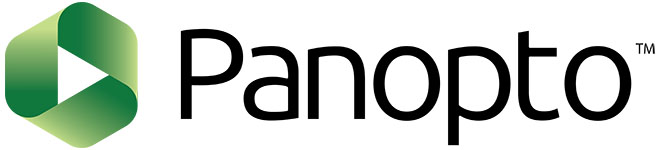 | - Enables easy audio/video/screen capture
- Provides sharing, embedding and streaming of video lectures
|
 | - Grade faster and more consistently
- Provides robust feedback for students and their performance
- Upload scanned paper-based assignments/exams or create online assignments for grading
- Set up auto-grading scripts for programming assignments
|
 | In-class polling allow students to participate actively in class and can be especially effective in large lecture classes where other methods for gathering student feedback are less efficient. |
 | - Share answers to student questions with the class
- Student driven conversations
- Students can share openly or send anonymous question
|
 | - Scans student papers for plagiarism
- Integrates with Canvas
- Facilitates Grademark, Peermark, and iPad grading.
|
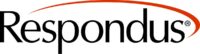 | - Overview of Respondus Remote Proctoring Tools
- Instructions to faculty for activiting and using Respondus tools in Canvas
- Instructions and guidelines for students requires to use Respondus Tools
|
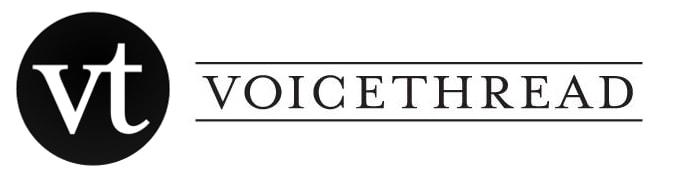 | - Create and share interactive multimedia slideshows
- Highlight and annotate a presentation
- Video and audio annotations
|
Communication
| Name | Description |
 | - Live video conferencing, desktop sharing, presentations, and webinars.
- Capability to record meetings.
- Collaboration tools such as chat, co-screen sharing, and co-annotation.
|
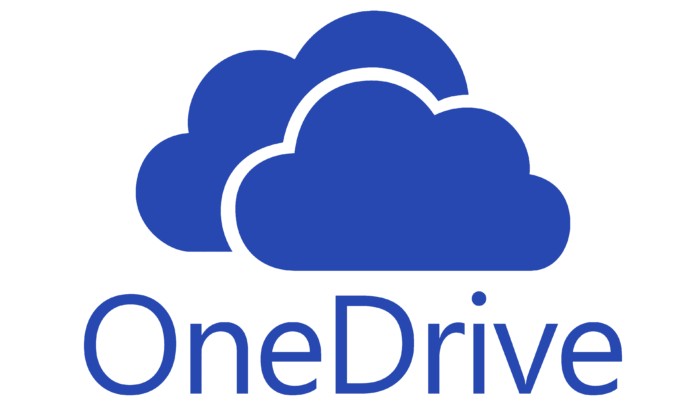 | - Store, upload, download, and share files
- Share with people both inside and outside of JHU
|
 | - Grade faster and more consistently
- Provides robust feedback for students and their performance
- Upload scanned paper-based assignments/exams or create online assignments for grading
- Set up auto-grading scripts for programming assignments
|
Equipment
- Instructors can check out cameras, and more
- Use the Multimedia Lab/Studio (audio, video, workstations and professional software)
to equipment loan information


