This page was written by the Student Disability Services team to answer common questions about making accommodations when teaching remotely.
Quick Links:
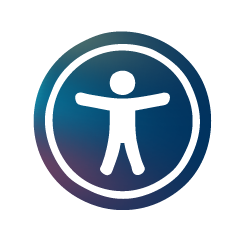
- How can I provide accessibility and disability related accommodations for my course?
- What if I have student who is deaf or hard of hearing or who needs captioning?
- How will exam accommodations work? Will SDS proctor online exams?
- How do I provide students their extended time for online quizzes/exams?
- Does the switch to remote classes impact flexible attendance and/or extensions on assignments?
- What if I want to make sure that my course documents and other materials are in an accessible format?
Q: How can I provide accessibility and disability related accommodations for my course?
We acknowledge the significant effort required to quickly adapt your courses to remote instruction. We want to collaborate with you to ensure that access for students with disabilities is maintained through this transition. Some students may encounter disability-related barriers with remote instruction or assessment (e.g. students who use assistive technology, students with medical limitations on screen usage). Student Disability Services (SDS) staff are available for consultation regarding best practices as well as accessibility for particular students. Please email SDS at [email protected] with any questions or concerns. You can also call 410-516-4720 during business hours and leave a message. A staff member will be checking messages on the hour throughout the business day.
In addition, our Hopkins Accessibility site has a Faculty Resources page that may be helpful in reaching your SDS coordinator and understanding how you can go about making your remote course accessible.
Below are some tips to keep in mind as you are creating virtual course content (adapted from DO-IT):
- Use clear, consistent layouts and organization schemes for presenting content, and make instructions and expectations clear for activities, projects, and assigned reading.
- Offer outlines, scaffolding tools, and adequate opportunities for practice to help students learn.
- When selecting new materials, try to find videos that are already captioned, and articles that are available in a text-searchable format (meaning you can highlight and search the text within the document; click here for an example).
- Images can be made accessible to blind and low-vision students by providing captions or inserting alt text into the image. Use large, bold fonts on uncluttered pages with plain backgrounds and color combinations that are high contrast.
- Provide flexibility and understanding as this experience may cause disruption to the student’s home life and available resources – which may negatively impact a student’s disability symptoms.
For more tips, visit https://exploreaccess.org/accessible-online-course/.
Q. What if I have student who is deaf or hard of hearing or who needs captioning?
We recommend that you record all courses delivered remotely and have them captioned. This will ensure that any access to the course materials is built into the delivery module. Contact [email protected] to discuss how to set this workflow up for all your class sessions. If there will be live interactions with students, it is possible students may need additional services if it is difficult for them to hear. If you plan this type of interaction, please connect with any students with potential needs in advance to make sure that any concerns about communication can be addressed before they impact a student and to have a plan in place to connect and assist them if something unforeseen arises.
SDS is also proactively working with instructional technology staff and faculty to ensure captioning for pre-recorded videos and/or arranging interpreting/transcribing services for real-time class meetings, but please make sure you reach out to confirm things are in place if needed.
Q. How will exam accommodations work? Will SDS proctor online exams?
Extended time on exams as an accommodation generally only applies to traditional, time-limited exams. If you decide to offer alternative means of assessment (e.g. essays, non-timed exams, project work), then a student’s extended time may no longer be applicable. We encourage you to speak with students requesting accommodations about the formats you will be using for assessments.
SDS will not be proctoring exams while the University’s instruction remains online only. All exams should be administered online or through other remote assessment methods by faculty. Faculty with students using exam accommodations will want to set up extended testing time in Blackboard if traditional timed exams will be offered.
Please communicate with your students to discuss their exam accommodations in your courses. SDS is available to instructors and students to consult.
Q. How do I provide students their extended time for online quizzes/exams?
Prior to making time allotment adjustments, please confirm how much extended time each of your students should get for their quizzes/exams. Students should have provided you an accommodation letter listing their extended time
You can also confirm both an individual student’s extended time and that you have a complete list of students who need extra time by contacting SDS at [email protected].
Extended Time in Canvas
Individual students can be given extra time or extended availability on tests.
In Classic Quizzes
- In the course navigation menu, select Quizzes, then the quiz in question
- Select Edit, then Moderate This Quiz
- Scroll down to the student’s name and select the pencil icon on the right
- Enter the time adjustment and then select Save.
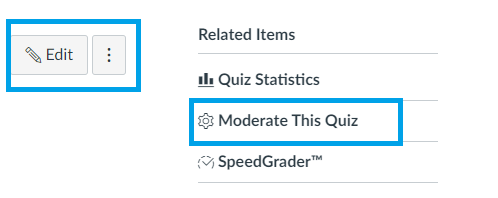
In New Quizzes
- In the course navigation menu, select Quizzes then the quiz in question
- Select Build, then the Moderate tab
- Scroll down to the student’s name and select the pencil icon under the Accommodations column
- Enter the time adjustment and then select Save.
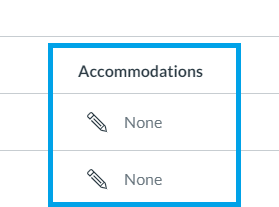
Q. Does the switch to remote classes impact flexible attendance and/or extensions on assignments?
Any existing agreements should be honored, though reasonable modifications to the structure of the agreements may be needed with the shift to online instruction. Students should be contacting you to discuss any additional barriers, if any, presented by changes to the course format. SDS is available to instructors and students to consult.
Please reach out to [email protected] for specific accommodation questions or [email protected] for technical assistance!
Q. What if I want to make sure that my course documents and other materials are in an accessible format?
The University has a license to SensusAccess, a tool which can help convert existing documents into a variety of accessible formats, including Braille output.
Our Accessibility site also includes some links to sites that provide guidance about electronic and online accessibility.

