What is Geofencing?
In iClicker, Geofencing prevents students from participating in iClicker polls if they are not within a certain physical range of your classroom. Geofencing can be enabled via iClicker.com by going to your course, going to the course settings, and selecting the Attendance tab. After enabling ‘Take Attendance with Class Sessions,’ you can optionally enable Geofencing.
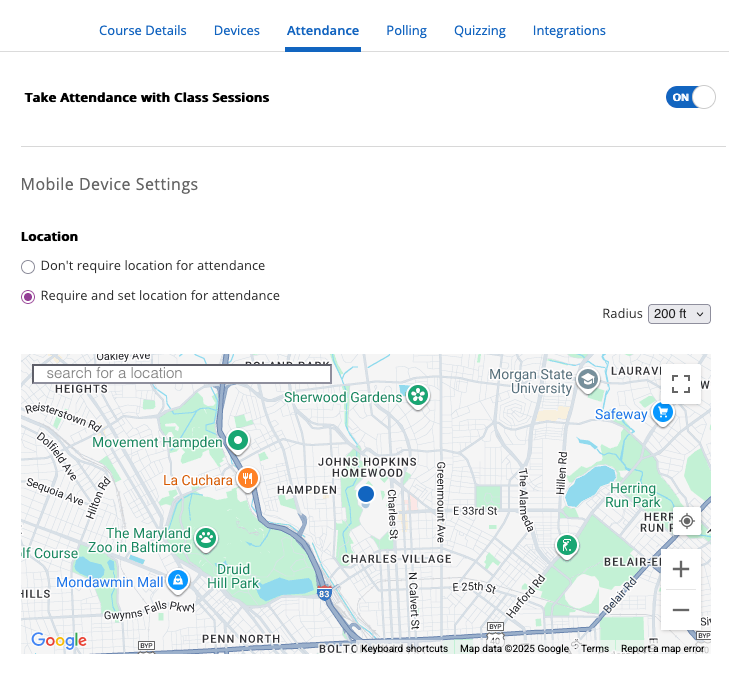
Use the + and – buttons on the map to zoom in as close as possible to your physical class location, and then click on the map to set the location. Once this is enabled, students will be prevented from participating in iClicker polls unless they are within the indicated physical range of class.
- Tips:
- Keep the radius set to at least 200 feet. Geolocation on mobile devices can be inaccurate, particularly if a student is connected using WiFi, as their device might be connected to a hotspot that is outside the physical range, even if they are physically within the set range. Keeping a broad radius will prevent some of these technical issues.
- Be mindful that some students may still be able to bypass geolocation by either standing near the classroom without entering, or by asking a friend to bring their device to class to answer on their behalf.
- Be mindful that some students, due to privacy and safety concerns, may feel uncomfortable enabling Location Services on their device. If a student disables Location Services, it will prevent them from being able to participate as long as Geofencing is enabled.

