Quick Links
• Access and Documentation
• Canvas Training
• New Features
• Grading and Canvas
• Accessing Migrated Courses
• Auto Upload Zoom Recording to Panopto in your Canvas Course
• Adding the CTEI Formatting Toolkit
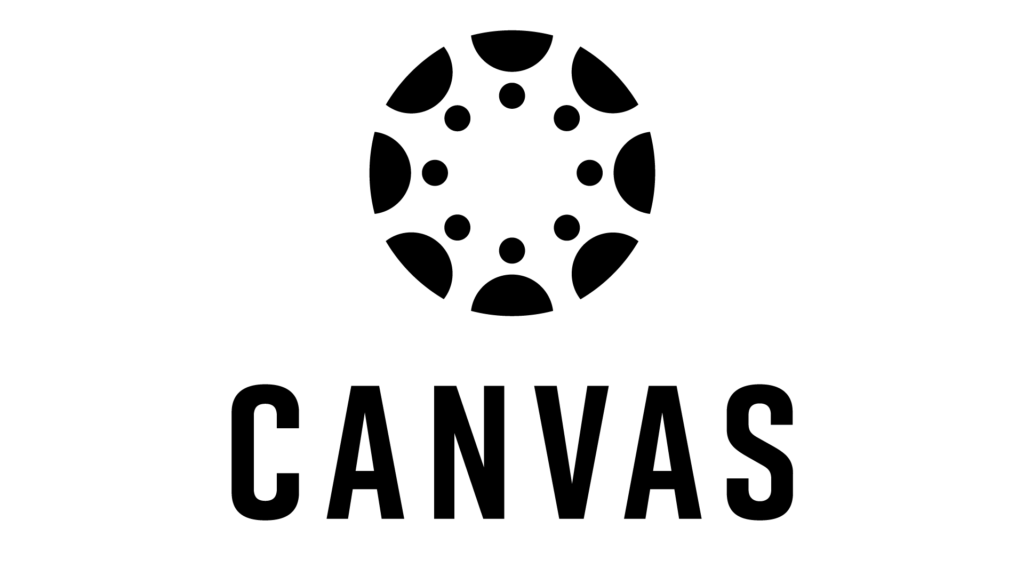
Access and Documentation
This site not only provides access to the Canvas login page, but provides an overview of the evaluation process that led Johns Hopkins to choose Canvas along with helpful University updates and resources.
It also contains helpful documentation that the Center created in collaboration with other instructional support centers on getting started and using popular tools in Canvas: https://canvas.jhu.edu/faculty-resources/.
Canvas Training
Stay tuned for scheduled workshops or schedule a one-on-one consultation at [email protected].
Recorded Training
These are four clips from our Canvas Introduction and Overview Training:
- Introduction to Global Navigation, Account Settings, Notifications, and Help Resources (19 minutes)
- Adding Your Syllabus (2 minutes)
- Introduction to Modules, the Rich Content Editor, and Adding Content (26 minutes)
- Introduction to Assignments, SpeedGrader, Weighting Assignment Groups, Course Settings, and Grading Schemes (17 minutes)
Canvas Semester Checklist: Getting ready for the semester
Wondering if you are ready to launch your course this coming semester? Or, are you unsure what to do before pressing that Publish button?
Check out our “Canvas Semester Checklist” page to make sure the basics are covered before launching.
New Features
In addition to the robust features already in Canvas, JHU has approved some great new features. Learn more by accessing the university’s page on New Canvas Features.
Grades and Canvas
Calculating Weighted Grades
To use weights to calculate your gradebook, please follow these instructions: How do I weight the final course grade based on assignment groups?
Note: By default, the Total grade column in Canvas is not visible to students at KSAS and WSE.
Importing Grades into SIS
To import your Canvas grades into SIS, you must enable a grading schema for your course before importing your grades into SIS. These instructions outline the step-by-step process: SIS Grade Import.
Accessing Migrated Courses
The University migrated many Blackboard course sites to staging sites in Canvas. Login to Canvas at https://canvas.jhu.edu/ to see which courses have been migrated from Blackboard. Your migrated course sites will be in a special STAGING site with the course names beginning with “STAGE_” to view what Blackboard course sites were migrated to Canvas:
- Login to Canvas: https://canvas.jhu.edu/
- Click “Dashboard” on the left-hand Global Navigation Menu (This is also the default landing page after logging in).
- Scroll Down to “Unpublished Courses” to view which courses have been migrated. Migrated sites are tagged with pre-fix “STAGE_”.
Note: STAGING courses will only be used to migrate content from Blackboard and to allow faculty to clean up content. When content is ready, it needs to be copied into the “real” SIS-based courses.
Adding the CTEI Canvas Formatting Toolkit to Your Course
Before building out your Canvas course, consider formatting and styling. CTEI has created a formatting toolkit that can be easily downloaded into your course, adding headers and sub-headers, icons, accordions, tabs and much more!
For more information on downloading the kit, see this page or email [email protected].

